This utility lists all SQL Server Agent Jobs running on the current JAMS Client and those located on remote servers.
Accessing SQL Server Agent Jobs on the Local Machine
To view all SQL Agent Jobs located on the current machine, select the External tab on the JAMS Ribbon Bar and click on the SQL Agent Jobs Shortcut.
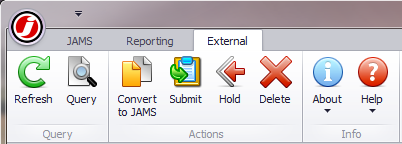
.png)
By default, this will display SQL Agent Jobs currently configured on the local machine.
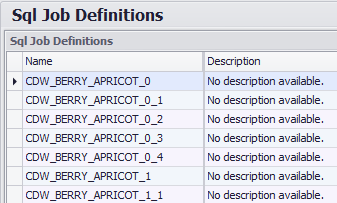
Displaying Configured Jobs on a Remote Machine
To view a listing of all SQL Agent Jobs located on a remote machine you must define and create a shortcut that’s links directly to the SQL server. Use the steps below to set up the shortcut.
-
On the External tab, right-click on the Shortcut Bar (in the SQL Agents group) and choose the Add Shortcut command to open the Add Shortcut Wizard.
-
Choose an icon and then enter the name and title for the shortcut. Select the Next button.
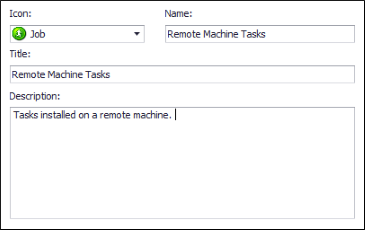
-
On the next page select a View. Choose SQL Agent from the list and click Next.
-
Enter the SQL Server instance in the appropriate field and click Next.

-
Select the Finish button to complete the Shortcut definition.
When the newly added shortcut is selected, all Jobs on the specified remote machine are displayed. If no Jobs appear, make sure there are SQL Agent Jobs present and your user account can access the remote Jobs.
Supported SQL Scheduler Versions
JAMS agents support monitoring of SQL Agent jobs for the following versions of SQL Server.
- SQL Server 2016
- SQL Server 2014
- SQL Server 2012
- SQL Server 2008
- SQL Server 2005
The version in use is determined by SQL Server currently installed with the JAMS Client. If the client is running SQL Server 2012, then it can access Jobs from instances running previous versions of SQL Server. However, if the JAMS Client is running SQL Server 2005, it can only access Job information from instances running from that server version.
Converting Tasks
-
To convert a SQL Server Agent Job to a JAMS Job, select a Job from the SQL Job Definitions list, right-click, and choose the Convert option or use the Convert to JAMS button on the Ribbon Bar to access the conversion wizard.
- On each step of the wizard, fields will be pre-populated with information from the selected SQL Agent Job.
 |
Note: SQL Agent Jobs that contain multiple steps will be converted to JAMS Setups comprising two or more Jobs. |
 |
Note: Not all options for a SQL Agent Jobs are supported by JAMS. If an option is not supported you may receive an error when advancing the conversion wizard. |
Starting, Stopping and Deleting SQL Agent Jobs
SQL Agent Jobs can be manually started, stopped, and deleted by selecting a Job from the definitions list and choosing the applicable button on the Ribbon Bar.