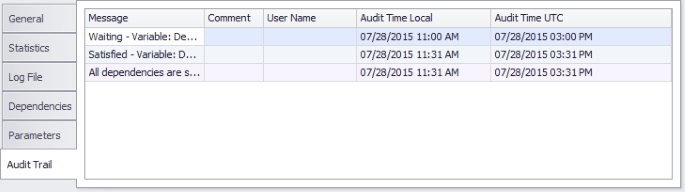Once a Job or Setup is added to the schedule, JAMS captures every detail of its execution, including its status, submitting user and completion time. JAMS maintains a comprehensive version history of changes to every Job and Setup allowing you the ability to roll back to a prior version. This audit trail data can be viewed in several ways.
- Audit Shortcut
- Job, Setup orTrigger Properties
- Monitor Properties
Using the Audit Trail Shortcut
To view a listing of all JAMS objects that have run during the current day, open the Audit shortcut.
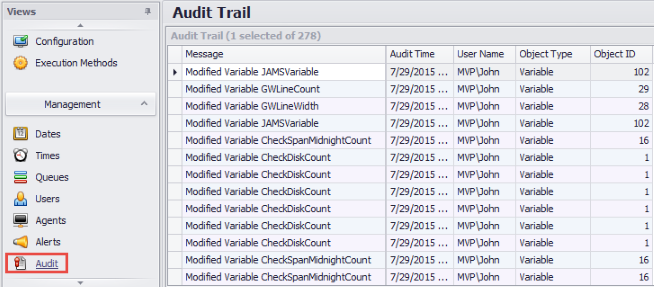
Use the Query command in the Ribbon Bar to open the JAMS Audit Trail Query windows.

Use the query properties to filter the Audit Trail view by user, object type and/or time frame. Once the appropriate queries are added to the properties (as shown below) select the OK button to initiate the query.
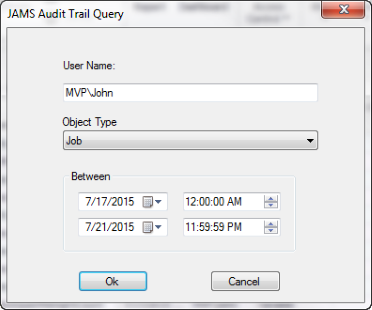
Using the Revision List
Right-click an object in the resulting Audit Trail view to select the Revisions command.
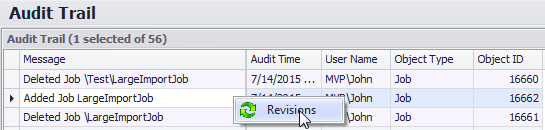
 |
Note: not all objects in this view (e.g., Variables) support Revisions. In these cases the Revisions command is grayed out. |
This action opens a Revision List window containing all versions associated with the selected object.
 |
Note: in many cases there may be only a current version of a Job, Setup or Trigger in the Revision List. |
Comparing Revisions
The Audit Trail Revision List allows you to compare multiple versions of a Job or Setup and then revert to a previous version. For example, to compare the most recent Job or Setup version with a previous version, highlight the older item and select the Compare button. A side-by-side comparison window opens listing a variety of properties for each version.
To compare two revisions that don’t include the current revision, Control+Click to highlight two older versions in the list and select the Compare button.
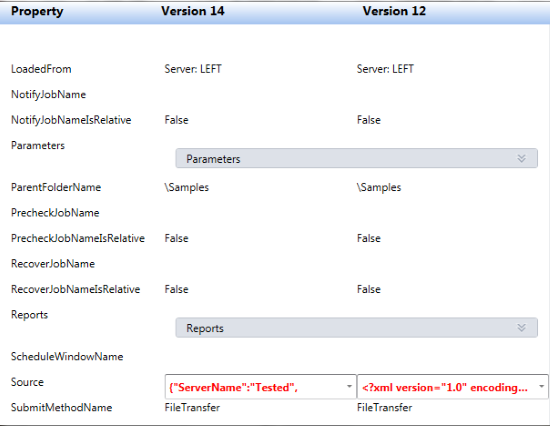
Accessing the Properties Window
A second way to view an audit trail is to double-click a Job, Setup or Trigger’s properties from the Definitions group to access its properties window. Select the Audit Trail button on the toolbar (as shown below) to open its Audit Trail Revision List window.
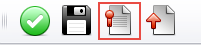
Using Monitor Properties
Finally, audit trail data is available when using the Monitor. Select the Monitor Shortcut to open the Monitor Current Jobs view. Every scheduled or executing JAMS Jobs and Setups listed contain a variety of properties. To access these Monitor properties, double-click an individual object in the view.
This last property tab includes a listing of all Audit Trail items pertaining to the current Job or Setup: including messages (for Dependencies and Triggers), comments, user name, and UTC audit times.