JAMS Workflow Jobs use the Windows Workflow Foundation that provides an extensible collection of Activities using a rich interface for designing Job execution flows. JAMS extends the base set for these Workflow Activities with a collection of its own Activities for interacting and performing tasks directly within the JAMS Client.
The JAMS Workflow execution method is designed for Job scenarios using decision logic and branching that require different execution paths. Workflows are created and edited using the Workflow Designer which includes a menu of building blocks (Activities) for submitting Jobs, updating JAMS Variables, and many more JAMS specific tasks. To view a listing and description for all Workflow Activities, select the link.

Setting up the Workflow
- To get started, create a new Job by activating the Jobs View and selecting the Definitions Group in the Shortcut Bar and highlighting the Jobs shortcut.

- Select the green Add button on the Ribbon Bar.
- This action opens the JAMS Job Definition Wizard.
- Select Next to open the Jobs Name page. Enter a unique name for the Job along with an optional description and click the Next button again.
- The Execution Method page follows. Here you can access a list of default execution methods by selecting the Execution List button (outlined in red).
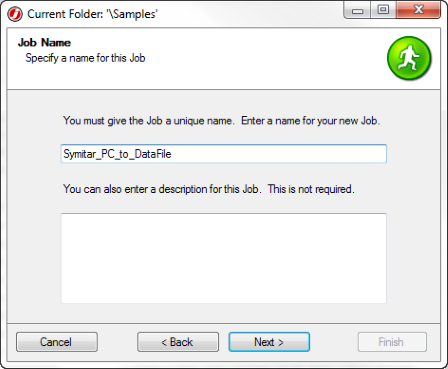
- This action opens the Execution Method list. Double-click the Workflow option. This action will close the list window and populate the execution method field on the previous screen.
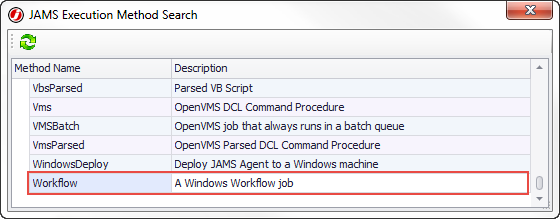
- Continue moving through the Job Definition Wizard until you reach the Source Page and the Workflow Designer Panel.
The Workflow Designer
The object-oriented workflow interface is made up of three panels. The left Toolbox panel contains a list of Activities that can be used as building blocks to customize a JAMS Job to most any specification.
The Design panel is where the workflow building blocks are assembled by dragging and dropping selected Activities from the Toolbox.
Finally, the Properties panel is used to populate or modify individual property fields related to individual Activities.
Each Activity is organized into a grouping (e.g., JAMS, SQL, PowerShell, etc.). If specific JAMS Add-ons have been installed, additional Activities/Grouping may also appear on the Toolbox panel.

Defining a Workflow using a Sequence Activity
Workflow jobs that contain more than one Activity must be nested within a parent activity such as a Sequence or Flowchart. A Sequence is a container object that can help create a more intricate workflow. Sequences are powerful as they can contain any activity including Flowcharts and decision structures.
- To include multiple Activities into a Job workflow, drag a Sequence Activity to the Designer panel to setup the workflow framework.
- Then drop other Activities from the Toolbar panel into that object. This action creates a parent-child relationship.
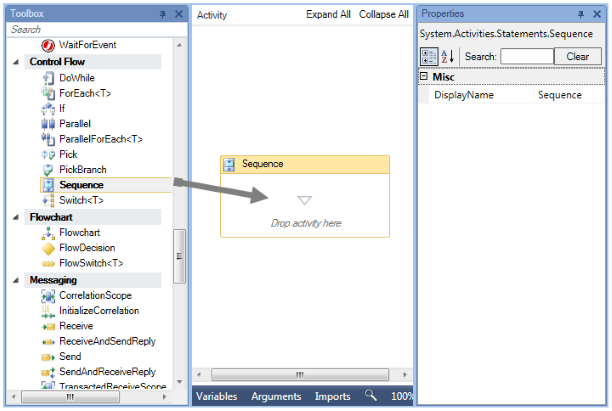
- Drag and drop the next Activity to create a child activity within the parent Sequence.
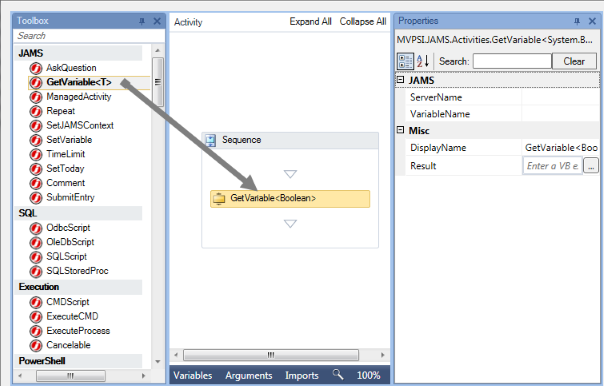
More complex Jobs, such as those requiring branching, can be designed using nested Sequences.
Flowchart Activity
A Flowchart object executes Activities one after another, but it also provides controls to loop back to previous steps or can skip a step entirely. A Sequence execution can only move forward.
Using the Properties Panel
Select any Activity from the Designer panel to view its specific properties. Use the Properties panel to populate or modify individual property fields for that object.
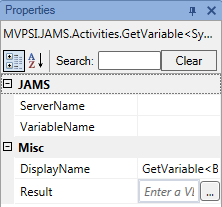
Please review any task messages appearing on the Activity object. To view the message content hover the mouse over the object in the Designer panel.
 |
Note: All errors must be resolved before a JAMS Job can be successfully submitted. |

Select the Save and Close button to complete the JAMS Workflow job definition process.
 |
Note: Some JAMS Activities, such as AskQuestion and ManageActivity, allow for runtime interaction. For more information on Workflow interaction, select the link: Runtime Workflow Interaction. |