Before setting up any Job in JAMS, the user running the process should log into PeopleSoft, navigate to the run control page and enter the information required on the PeopleSoft page.
- Open the JAMS Client with a User ID that has the appropriate permissions to modify Execution Methods and create JAMS Jobs.
- Under the Definitions group, click the white space within the folder area.
- Select the green Add button on the Ribbon Bar to open the JAMS Job Definition Wizard.
- On the Job Name tab enter the Job name and optional description. Click the Next button.
- On the Execution Method page choose the File Browser button to view a listing of available Execution Methods. Select one of the PeopleSoft methods by double-clicking the item. This action returns you to the previous page with the Execution Name field populated.
 |
Note: If your organization’s PeopleSoft Process Scheduler runs on Unix or Linux, choose the PeopleSoftJobSsh Execution Method. However, if the Scheduler runs on Windows, select the PeopleSoftJobWindows method. |
- Select Next to access the Notification Email Addresses page where you can supply one or more addresses to alert specific staff if a Job fails or doesn’t complete within an allotted time. Click Next.
- On the following page, verify the user account for this Job using the dropdown list or by entering a valid username and password.
- On the Source page populate the Run Control ID with the one that is already set up in PeopleSoft.
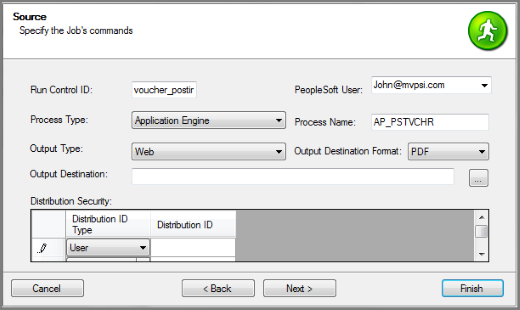
- Enter the name of the PeopleSoft User who owns the setup Run Control.
- Choose the Process Type from the dropdown and enter the Process Name.
- Select the Output Type and Output Destination Format using the individual dropdowns. The Output Destination is required only if the selected Output Type is "File".
- Press the Finish button on the Source page to complete the Job definition process.
See Also